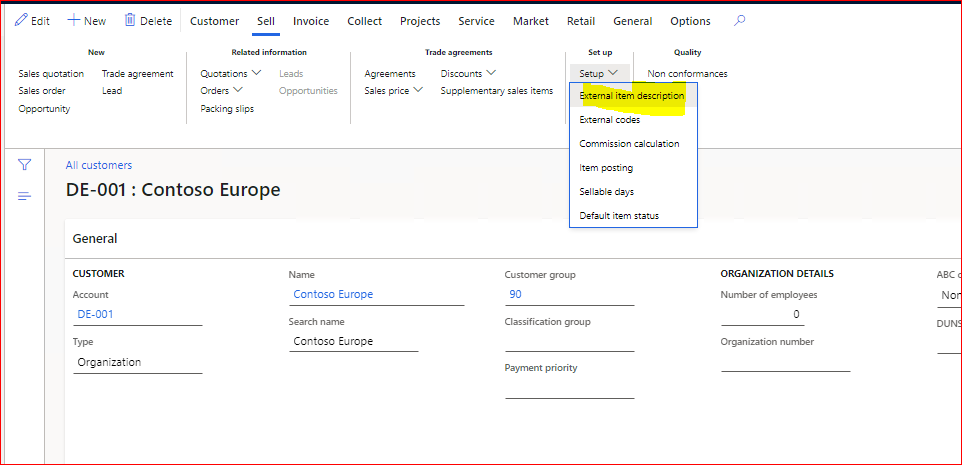We need to create 4 classes
- Controller class - This class works as the entry point for the process.
- Service class - This class does the actual job.
- Contract class - Handles the data values.
- UI Builder class (optional) - This class is used to do modifications on the dialog (Like - 01) To provide lookup on the field, 02) To make any field mandatory or disabled).
- Controller class
/// <summary>
/// Controller class to generate the ER business document for customer invoices.
/// </summary>
class SalesContractCustCommunicationController extends SysOperationServiceController
{
/// <summary>
/// New method for GenerateSalesOrderController class.
/// </summary>
protected void new()
{
super();
this.parmClassName(classStr(SalesContractCustCommunicationService));
this.parmMethodName(methodStr(SalesContractCustCommunicationService, processOperation));
this.parmDialogCaption("Your dialog caption");
}
/// <summary>
/// Caption for batch dialogue.
/// </summary>
/// <returns>
/// caption
/// </returns>
public ClassDescription caption()
{
return "Your class description";
}
/// <summary>
/// Main method for controller class.
/// </summary>
/// <param name = "args">
/// Args
/// </param>
public static void main(Args args)
{
SalesContractCustCommunicationController controller = new SalesContractCustCommunicationController();
controller.startOperation();
}
}
- Service class
/// <summary>
/// Service class to generate the ER business document for customer invoices.
/// </summary>
class SalesContractCustCommunicationService extends SysOperationServiceBase
{
/// <summary>
/// Process the actual operation for the class.
/// </summary>
/// <param name = "_datacontract">
/// SalesContractCustCommunicationDataContract object
/// </param>
public Void processOperation(SalesContractCustCommunicationDataContract _datacontract)
{
#OCCRetryCount
try
{
CustInvoiceJour custInvoiceJour;
Args args = new Args();
//Note here SalesSubContractID is a custom field.
select custInvoiceJour
where custInvoiceJour.SalesSubContractId == _datacontract.parmSalesSubContractId();
if (custInvoiceJour.RecId)
{
args.parmEnumType(enumnum(PrintCopyOriginal));
args.parmEnum(1);
args.record(custInvoiceJour);
new MenuFunction(menuitemOutputStr(SalesInvoiceOriginal), MenuItemType::Output).run(args);
}
}
catch (Exception::Deadlock)
{
// retry on deadlock
retry;
}
catch (Exception::UpdateConflict)
{
// try to resolve update conflict
if (appl.ttsLevel() == 0)
{
if (xSession::currentRetryCount() >= #RetryNum)
{
throw Exception::UpdateConflictNotRecovered;
}
else
{
retry;
}
}
else
{
throw Exception::UpdateConflict;
}
}
catch(Exception::DuplicateKeyException)
{
// retry in case of an duplicate key conflict
if (appl.ttsLevel() == 0)
{
if (xSession::currentRetryCount() >= #RetryNum)
{
throw Exception::DuplicateKeyExceptionNotRecovered;
}
else
{
retry;
}
}
else
{
throw Exception::DuplicateKeyException;
}
}
}
}
- Data Contract class
/// <summary>
/// Contract class to generate the ER business document for customer invoices.
/// </summary>
[DataContractAttribute,
SysOperationContractProcessingAttribute(classStr(SalesContractCustCommunicationUIBuilder))]
class SalesContractCustCommunicationDataContract
{
// Note, here SalesSubContractId is a custom field
SalesSubContractId salesSubContractId;
/// <summary>
/// sub framwork parameter for Release batch job.
/// </summary>
/// <param name = "_salesSubContractId">
/// Sales sub contract Id
/// </param>
/// <returns>
/// Sales sub contract Id value
/// </returns>
[DataMemberAttribute,
SysOperationLabelAttribute("Your Label Attribute Value"),
SysOperationHelpTextAttribute("Your Help Text Attribute Value"),
SysOperationDisplayOrderAttribute('1')]
public SalesSubContractId parmSalesSubContractId(SalesSubContractId _salesSubContractId = salesSubContractId)
{
salesSubContractId = _salesSubContractId;
return salesSubContractId;
}
}
- UI Builder class
/// <summary>
/// UI Builder class to generate the ER business document for customer invoices.
/// </summary>
class SalesContractCustCommunicationUIBuilder extends SysOperationAutomaticUIBuilder
{
/// <summary>
/// Implements a custom lookup for dimension attribute.
/// </summary>
/// <param name="_control">
/// The <c>FormStringControl</c> for which the lookup fields must be associated.
/// </param>
/// <remarks>
/// It uses the <c>SalesContractSubFCTable</c> table for lookup.
/// </remarks>
public void lookupSubContractId(FormStringControl _control)
{
Query query = new Query();
QueryBuildDataSource qbds;
SysTableLookup sysTableLookup;
if (_control != null)
{
// NOTE: here "SalesContractSubFCTable" is a custom table
sysTableLookup = SysTableLookup::newParameters(tablenum(SalesContractSubFCTable), _control);
qbds = query.addDataSource(tableNum(SalesContractSubFCTable));
SysTableLookup.addLookupfield(fieldNum(SalesContractSubFCTable, SalesSubContractId), true);
SysTableLookup.addLookupfield(fieldNum(SalesContractSubFCTable, SalesContractId), false);
sysTableLookup.parmQuery(query);
sysTableLookup.performFormLookup();
}
}
/// <summary>
/// Post build method for UI Builder class
/// </summary>
public void postBuild()
{
super();
// get datacontract
SalesContractCustCommunicationDataContract salesContractCustCommunicationDataContract = this.dataContractObject();
// get dialog fields
DialogField dialogField = this.bindInfo().getDialogField(salesContractCustCommunicationDataContract, methodstr(SalesContractCustCommunicationDataContract, parmSalesSubContractId));
dialogField.fieldControl().mandatory(true);
// register override methods
dialogField.registerOverrideMethod(
methodStr(FormStringControl, lookup),
methodStr(SalesContractCustCommunicationUIBuilder, lookupSubContractId),
this);
}
}
- Now create a menu item of type Action and provide the controller class object in it.
=================================================================